Getting Started - Signing Up for Free Tier
Getting Started with AWS
The following step-by-step guides cover the basic sign-up and initial configuration of AWS Free Tier. These articles have been produced in response to having read the AWS books, they are so dull, if I can save one person from the boredom it's worth the effort.
Free Tier provides up to 12 months of free access to most of AWS's services. There's caveats, its not an all-you-can-eat buffet, there's limits to either number of hours or the amount of data that's stored or processed, and not all services are for 12 months.
Here's a quick summary of what to expect with Free Tier. The 750 hours for an EC2 vm are the total running hours combined for all EC2 instances. Meaning you could have a EC2 instance running 24 * 7 all month or 2 EC2 instances running for 375 hours each or a little over 2 weeks.
Amazon EC2 - 750 Hours per month of Linux, RHEL, or SLES t2.micro or t3.micro instance
Amazon S3 - 5 GB on Standard Storage. 20,000 Get Requests 2,000 Put Requests
Amazon RDS - 750 Hours per month. Managed Relational Database Service for MySQL, PostgreSQL, MariaDB, or SQL Server.
Amazon DynamoDB - 25 GB of storage, always free. Fast and flexible NoSQL database with seamless scalability.
Amazon SageMaker - 2 Months free trial. Machine learning for every data scientist and developer.
AWS Lambda - 1 Million free requests per month, always free. Compute service that runs your code in response to events.
Amazon Redshift - 2 Month free trial. Fast, simple, cost-effective data warehousing.
Amazon OpenSearch Service - 750 Hours.
Amazon Lightsail - 750 Hours 3 Month Free Trial. Pre-configured cloud resources.
plus over 200 other services.......Further information can be found (here).
Signing up for Free Tier
Before starting, a mobile phone for verification texts, the Google Authenticator App, an email address and a debit or credit card are required, its free, however, to breach any of the limits and its chargeable. Monitoring usage and costs will be covered in a later article.
Google 'AWS Free Tier', it's worth taking a look around at the site to get a better idea of what's available under Free Tier.
Let's crack on and get signed up to AWS.
On the AWS homepage click on the 'Create a Free Account'.
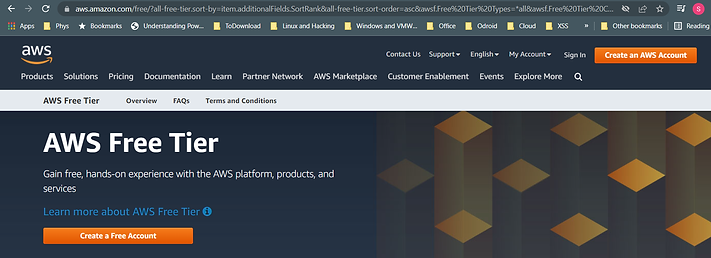
Sign Up
Enter you email address to create a Root account, use a long and complex password.
And enter a AWS Account name and then 'Verify the email address'.

Verify
Go to your email and copy and paste the AWS verification code in to the verification code box and then click 'Verify'.

Root Password
Enter a long and complex password, don't reuse a previous password from another site.
Click on 'Continue (Steps 1 of 5)'.

Select 'Personal' and complete the remaining fields before continuing.

Enter the Credit or Debit card details.......

Lets Verify Again
Select 'Text message (SMS)' and provide a phone number.
Complete the 'Security check'.

Enter the verification code sent to your mobile phone.

Select 'Basic Support - Free'.

Nearly there
'Click 'Go to the AWS Management Console'.

First Logon
Select 'Root User', enter the email address used during sign-up.

Yep. More Verifications
Enter the verification code..... again

Enter your password and click 'Sign in'.

Congratulations......
Finally, signed into AWS as the Root user.
Signing is as Root is a security risk and in the next article the steps to secure the account will be covered.

